How to Sync Dropbox and Google Drive with External Drives Using Synology NAS
Many individuals and companies depend on cloud storage services like Dropbox and Google Drive. However, these platforms have certain limitations, such as data transfer limits and restrictions on syncing external drives. In this article, we'll show you how to sync your Dropbox or Google Drive with an external drive using Synology NAS (Network Attached Storage) devices and BaezCloud, a cloud storage service based on Synology servers.Setting up an external drive for syncing with Dropbox or Google Drive
1. Connect your external drive to your computer and create a new volume or folder named "Dropbox" or "Google Drive" for easy identification.2. Download and install Synology Drive on your computer. Launch the application and input the address of your Synology NAS server. This could be an internal IP address of your company or an external address for BaezCloud.3. Create a sync task in Synology Drive. On your Synology NAS, set up a shared folder named "Dropbox" or "Google Drive" for this purpose. Choose the folder on the NAS and select the external drive as the destination for syncing.Syncing your cloud storage with Synology NAS and your external drive
1. On your Synology NAS, install the Cloud Sync package. This will enable you to connect your NAS to Dropbox or Google Drive.2. Launch Cloud Sync and select the cloud storage service (Dropbox or Google Drive) you want to sync with your NAS.3. Authenticate your account and choose the local path on your Synology NAS where you want the files to be stored. This should be the shared folder you created earlier.
4. Select the remote path in your cloud storage account, which should be the root folder if you want to sync everything. You can also choose specific folders to sync through the advanced settings option if you don't want to download all the data from your cloud storage.Once the syncing process is complete, your external drive will have all the files from your Dropbox or Google Drive account. Any changes made to the files on the external drive will be reflected in your cloud storage account and vice versa, ensuring everything stays in sync.Using Synology NAS and BaezCloud can help you overcome the limitations of Dropbox and Google Drive, allowing you to sync your cloud storage with external drives seamlessly. This solution can improve your workflow and provide more flexibility in managing your data. If you don't have a Synology NAS, you can explore options like BaezCloud to rent storage space and enjoy the benefits of Synology Drive.